Frequently Asked Questions
Redeeming Steam Keys
- Download the Steam Client here.
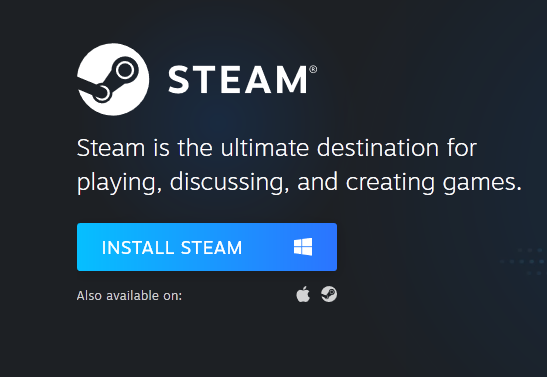
- Log in to your Steam account and click on Games > Activate a Product on Steam.
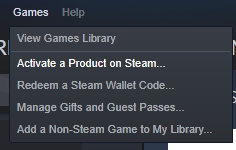
- Click Next when you see the Product Activation pop-up.
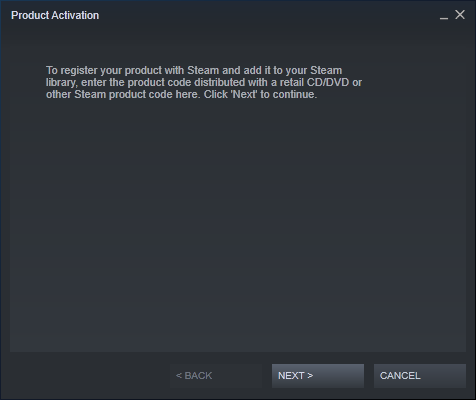
- Please Agree the Steam Subscriber Terms.
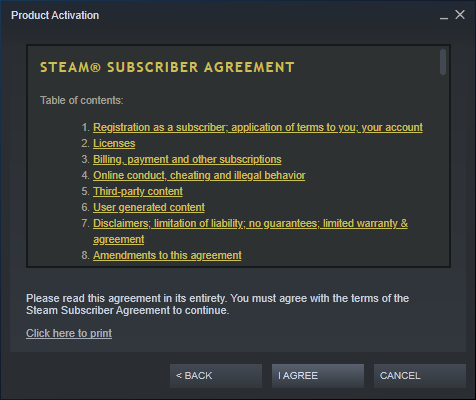
- In the ‘Product Code’ section, enter your unique code that’s displayed on the ‘Order’ page of your CDKeys account or on the link of your confirmation email if you had purchased as a guest and follow the prompts to activate.
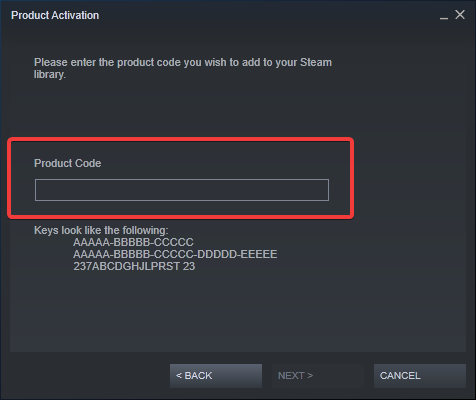
- Your game is now viewable in the ‘Library’ tab and is available to download/install.
You can find additional support for the Steam client here: https://help.steampowered.com/en/wizard/HelpWithSteam
Redeeming Xbox Keys
Xbox One
Sign in to your Xbox One (make sure you’re signed in with the Microsoft account you want to redeem the code with).
Press the Xbox button to open the guide, then select Home.
Select Store.
Select Use a code
Enter the 25-character code that’s displayed on the ‘Order’ page, then follow the prompts. Don’t worry about hyphens, the system takes care of those for you.
Note If you can’t locate Store, scroll down to Add more on the Home screen and select the Store tile. (You may need to select See all suggestions.) Then select Add to Home.
Xbox 360
Sign in to your Xbox 360 (make sure you’re signed in with the Microsoft account you want to redeem the code with).
Press the Xbox Guide button on your controller
Select Games & Apps, then choose Redeem Code.
Enter the 25-character code that’s displayed on the ‘Order’ page, then follow the prompts. Don’t worry about hyphens, the system takes care of those for you.
Web Browser
Load a web browser and go to this address: https://redeem.microsoft.com/enter
Sign in with your Microsoft account credentials.
Enter your unique code that’s displayed on the ‘Order’ page and follow the prompts to activate. Don’t worry about hyphens, the system takes care of those for you.
You can find additional support for your Xbox Live account here: https://support.xbox.com/en-US/contact-us
Windows 10
Sign in to your PC (make sure you’re signed in with the Microsoft account you want to redeem the code with).
Press the Start button, type store, then select Microsoft Store.
Select More … > Redeem a code.
Select “Redeem Code”
Enter the 25-character code that’s displayed on the ‘Order’ page, then follow the prompts. Don’t worry about hyphens, the system takes care of those for you.
Android/Windows 10 Mobile device
Open the Xbox mobile app, then sign in (make sure you’re signed in with the Microsoft account you want to redeem the code with).
Press the Menu button in the upper left corner.
Select Microsoft Store from this list, then choose Redeem a code.
Select “Redeem Code”
Enter the 25-character code that’s displayed on the ‘Order’ page, then follow the prompts. Don’t worry about hyphens, the system takes care of those for you.
iOS Mobile device
Go to https://redeem.microsoft.com. https://redeem.microsoft.com
Enter the 25-character code that’s displayed on the ‘Order’ page, then follow the prompts. Don’t worry about hyphens, the system takes care of those for you.
Xbox Console Companion App on Windows 10
On your PC, press the Start button , then select Xbox Console Companion from the list of apps.
Make sure you’re signed in with the account that you want to redeem the code with. If you need to sign in with a different account, select the Gamertag picture on the left navigation bar, then select Sign out and sign in with the correct account.
Select Microsoft Store from the left navigation bar, then select Redeem a code.
Enter the 25-character code that’s displayed on the ‘Order’ page, then follow the prompts. Don’t worry about hyphens, the system takes care of those for you.
PSN Games, PSN Plus, PSN Now, Add Ons & Season Passes
- Via PS4 Console:
- Log in to your PSN (PlayStation Network) account.
- Click on the ‘Playstation Store’ icon.
- From the menu on the left, select ‘Redeem Code.’
- Enter your unique code that’s displayed on the ‘Order’ page of your CDKeys account or on the link of your confirmation email if you had purchased as a guest and follow the prompts to activate.
- You can download your game onto your system now or at any time from the ‘Purchased’ tab under ‘Library.’
- Via Web Browser:
- Load your web browser, and head to https://store.playstation.com/ and log in to your PSN account.
- Click the smiley face icon in the top right corner of the browser.
- From the drop down menu, select ‘Redeem Codes.’
- Enter your unique code that’s displayed on the ‘Order’ page of your account or on the link of your confirmation email if you had purchased as a guest and follow the prompts to activate.
*Sometimes the purchase does not appear until the console has been rebooted.
Nintendo Switch
- Visit https://www.nintendo.com/. Login to an existing account or create a new one.
- Click on your username and select ‘Settings’.
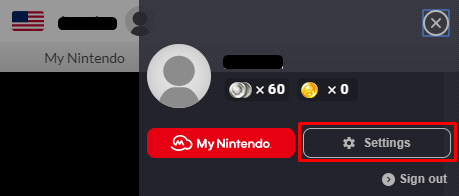
- On Settings page, select “Shop menu” from the left side menu.
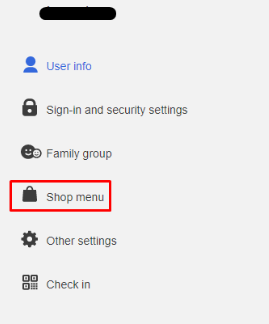
- Select “Add Funds” and on next page, click “Prepaid Code”
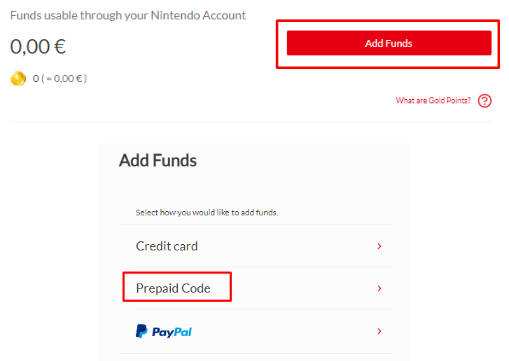
- Enter your unique 16-character download code displayed on the ‘Orders’ page of your account or on the link of your confirmation email if you had purchased as a guest then select ‘Next.’
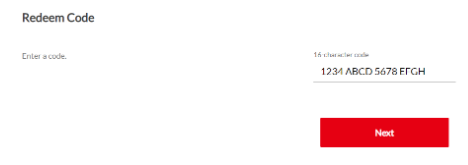
Or you can also visit https://ec.nintendo.com/redeem#/ and enter the code and login to your Nintendo Account to redeem.
EA/ Origin
Activate with EA App:
- Click here, to download the EA App for Windows
- Log in to your EA Account
- Open My Collection.
- Select Redeem Code
- Enter your unique code that’s displayed on the ‘Orders’ page, and follow the prompts to activate.
Activate with Origin Client:
For Windows:
- Log in with the EA Account where you want to add the game.
- Click the Origin menu
- Select Redeem Code
- Enter your unique code that’s displayed on the ‘Orders’ page, and follow the prompts to activate.
For Mac:
- Log in with the EA Account where you want to add the game.
- Go to your computer’s top menu to select Games and Redeem Code
- Enter your unique code that’s displayed on the ‘Orders’ page, and follow the prompts to activate.
How Should I to Contact if I Have Any Queries?
Just send us a support ticket
